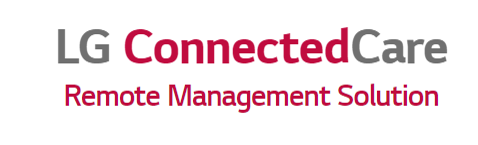We are thrilled to announce some major
changes in our license system that will enhance your experience with LG ConnectedCare.
These changes require your prompt attention to ensure uninterrupted service and
device management.
Read on to discover the new updates and how
they affect you.
License Migration
In order to streamline our licensing process and provide a more consistent experience, we will be granting a uniform 30-day license to all devices, regardless of whether a license has been purchased or not. This special license period will be active from June 2023, to July 2023.
For devices with previously purchased licenses, we will grant additional licenses for the remaining days based on the original license term.
To find out your current license settings and manage your licenses effectively, please follow the steps below:
Visit our service URL (eu.lgconnectedcare.com)
Device Management and License Assignment
License Expiration Notification
License Migration
In order to streamline our licensing process and provide a more consistent experience, we will be granting a uniform 30-day license to all devices, regardless of whether a license has been purchased or not. This special license period will be active from June 2023, to July 2023.
For devices with previously purchased licenses, we will grant additional licenses for the remaining days based on the original license term.
To find out your current license settings and manage your licenses effectively, please follow the steps below:
Visit our service URL (eu.lgconnectedcare.com)
Sign in with your ID (Email) and Password.
Once your Dashboard appears, navigate to the Administration section.
Scroll down to the Profile menu and locate the License section.
In the License section, you will find three switches:
1. Auto License Assign
2. Receive Notice Popup
3. Receive Notice Email
It is important to note that the Auto License setting is currently defaulted to Off. Therefore, we kindly request you to turn on Auto License for automatic renewal after the 30-day license expires.
Device Management and License Assignment
With the new license system, we have introduced a powerful feature called Auto License Assign, available exclusively for "Account Manager" accounts. This feature automatically assigns licenses to devices based on priority.
Here's how it works:
Here's how it works:
1. When you connect new devices, the license will be assigned automatically based on the priority of the license.
2. After your license expires, the system will assign the next available license automatically, again based on the priority of the license.
The priority of the license assignment is determined by the following factors:
1. License with the shortest invalidation period.
2. License with the earliest contract date.
3. If the number of available licenses is less than the number of new devices, the licenses will be issued in the order of their registration date.
To manage your licenses effectively and assign licenses manually when necessary, please follow these steps:
1. Go to the Device Management menu.
2. When you connect new devices, you will notice that the device license status shows "License Unassigned."
3. By selecting the device and clicking the "Assign License" button, you can assign licenses to unassigned devices.
4. A pop-up will appear with the information of the encrypted license key and the device.
5. After clicking the assign button, the license will be assigned to the device successfully.
License Expiration Notification
We understand the importance of staying informed about your license status. To ensure you have complete visibility, we have implemented several notification methods:
From the Device Management menu, check the License Status section.
If any of your assigned devices have the license statuses "Unassigned," "Expired," or "Expire Soon," you will receive a "License Issue Notice Popup" on your Dashboard.
Additionally, if you have assigned licenses on your account and any license status is "Invalid Soon," you will also receive a "License Issue Notice Popup" on your Dashboard.
To keep you updated, every Monday at 9 am (based on your sign-in account's time zone), you will receive a "License Notice Email" if your license statuses are "Expire Soon," "Invalid Soon," or "Expired." The email will be sent to your Administrator/Account Manager account ID/email address.
Policy of License Expiration
To ensure a smooth transition and avoid any disruptions in your LG ConnectedCare service, it is crucial to be aware of our policy regarding license expiration.
Here are the key points to remember:
Here are the key points to remember:
Grace Period: Following the expiration of a license, there is a generous grace period of 30 days (D+1 to D+30). During this time, your devices will remain active and accessible.
Device Deactivation: After the 30-day grace period (D+30 and onwards), any devices that have not been renewed with a valid license will be deactivated. Deactivation means that the devices will still appear on your device list and our server, but you will not be able to use them until you purchase the necessary licenses.
Reactivation Process: Should your devices become deactivated, you will need to contact our sales team to purchase additional licenses. Once the licenses are obtained, your devices will be reactivated, and you can resume using them seamlessly.
Alert System: Please note that there will be no specific alerts or emails sent to notify you when your devices have been deactivated due to expired licenses. It is essential to monitor the status of your licenses and ensure timely renewal to avoid any interruptions in service.
We understand that managing licenses can be a complex task, but with the recent improvements in our license system, we aim to simplify the process and provide you with a more seamless experience. By following the steps outlined earlier to check your license settings and utilizing the Auto License Assign feature, you can ensure efficient license management and automatic assignment for new and expired licenses.
At LG ConnectedCare, we are committed to continuously improving our services and providing you with the best possible experience. We hope these changes will contribute to a more streamlined and hassle-free license management process.
Should you have any questions or require assistance with your licenses or device management, please do not hesitate to reach out to our dedicated support team. We are here to help you navigate through these changes and ensure a smooth transition.
Thank you for your attention and cooperation in this matter. We value your partnership and look forward to serving you with our enhanced license system.